Work Patterns for Employees
Existing Work Patterns can be applied to any employee. If necessary, the pre-defined Work Pattern may be amended for a particular employee (this renders it as its own Work Pattern). Alternatively, a completely new Work Pattern can be created for an individual employee.
New Work Patterns are created via Maintain company details | Work Patterns.
To Apply an Existing Work Pattern
- Once the employee file is open, select the Work Patterns link on the left.
Note: once you select Work Patterns, any active pattern will be listed in the panel on the right, with the details below.
In addition, you may expand the Work Patterns link to list any patterns that have been applied to this employee - selecting any one of these Work Patterns will display the Details tab on the right. - Click Add New to open the Work Patterns window.
- From Work Patterns (optional), click the drop-down arrow to display a list of existing Work Patterns (see Maintain company details | Work Patterns) and select the required name.
- In Employee Work Pattern Start Date, specify the date that this employee is to begin working this Work Pattern cycle.
- In Offset from Work Pattern Start Day, specify an offset day if necessary. For example, if the cycle starts on a Monday but the employee is starting on Wednesday, enter the offset 2. Note that the offset can be any value between zero (0) and cycle minus 1 (for example, if it is a 14 day cycle, the offset can be between 0 and 13).
-
You may amend an existing Work Pattern: click the Work Patterns link, select the relevant Work Pattern then amend the various time display in the panel below. Note that when you move from the changed cell, or click Apply to save these changes, this confirmation message is displayed:
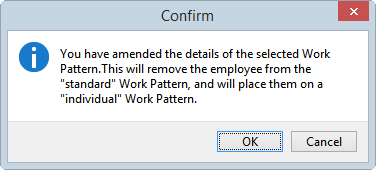
- Copy Work Pattern: You may copy an existing Work Pattern if you wish to create a new, similar Work Pattern. Select the Work Pattern, that you want to copy. Click the More button, then choose Copy Work Pattern from the drop-down list of options. Make the appropriate changes then click OK at the confirmation message displayed. (See Copy Work Patterns for information on this as a Company-wide function.)
To Create an Individual Work Pattern
- Follow steps 1 and 2 described previously, then complete the information as required:
Field Explanation Work Patterns (optional) This field should be left blank if you are creating a new Work Pattern specifically for this employee. Description Enter an appropriate name or short description for this Work Pattern (for identification). Work Pattern cycle repeats every Click the drop-down arrow to choose the appropriate cycle for this Work Pattern. You may select from 7 to 63 days - i.e. a 1 to 9 week pattern. Work Pattern cycle starts on a Click the drop-down arrow to specify the day of the week on which this cycle is to start. Employee Work Pattern Start Date Specify the date this employee is to begin working this Work Pattern cycle. Offset from Work Pattern Start Day Specify an offset day if necessary. For example, if the cycle starts on a Monday but the employee is starting on Wednesday, enter the offset 2. Employee Work Pattern Ceased Date This only needs to be completed when the employee finishes working within this Work Pattern. - Click OK to create this Work Pattern and close window.
- Ensure the relevant Work Pattern is selected at the top of the panel on the right (still within Employee Details | Work Patterns)
- In the panel below, enter the Start, Finish, and Break times as required, throughout the Work Pattern. (Times need to be added in hours:minutes format.)
- Click Apply to save the changes.
Remember, you cannot add or apply a new Work Pattern to an employee until an existing pattern has been given a Ceased Date.
